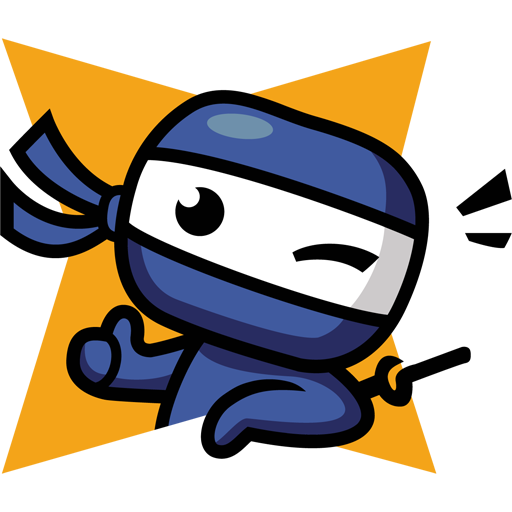You have got important data on your SD card and you don’t want to lose all the work you’ve done so far.
And you’ve probably heard that sd card isn’t the most reliable technology.
So what are you going to do?
For now, the most pressing question is How do I back up the whole sd card?
Stay tuned, In this guide, I’m going to show you how to back up your SD card. Whether you are using Windows, macOS, or Linux.
Windows:
Use software called Win32DiskImager, you can download it from Sourceforge
https://sourceforge.net/projects/win32diskimager/
- Install and launch it.
- Choose which device you want to back up.
- Set the backup file name and hit Open.
- And now to start the backup process itself hit the Read button.
The time it takes will vary depending on a few things like the size of the sd card and so on. I’ll speed this up.
Restoring the image is quite simple. Run Win32DiskImager, pick your device, locate your backup file, and hit the Write button. Yep, that simple.
macOS:
The backup process will be similar to Windows, but we will use different tools.
- Fireup your Mac
- Open Disk Utility
- Hit View -> Show All Devices, or press “Cmd+2”
- Pick the right device – SD Card
- And go File -> New Image -> Image from “device”
- Save as name “sd-card-backup-date”
- For format choose DVD/CD master
- Hit Save
If you plan to use this file with different operation system. It could be good idea to rename it to “.iso”. You can safely do that, you will not corrupt the file. And iso is widely supported image format.
Linux:
Open Terminal and go:
lsblk
This will show you information about your block devices.
Now I’ll attach SD card to the computer and run lsblk again.
lsblk
You should be able to tell which device added up. Presumably something like “sdb” or similar.
If you connected SD card directly to your computer, without USB adapter, it could be named something like “mmcblk0”.
To backup this device you use this command
sudo dd bs=4M if=/dev/sdb of=~/sd-card-backup-date.img status=progress
dd is the cloning command we use – its name is based on Data Definition Statement
bs stands for block size – set it to 4MB
if stands for input file, that’s the device we want to backup
of stands for output file, that’s the location and file name of our backup file
status=progress shows us detail about the progression of the backup
…and just hit enter, type in your sudo password and wait.
And it’s done!
Hope it helped!
If you find these guides at least a little bit helpful please do check out my YouTube channel.